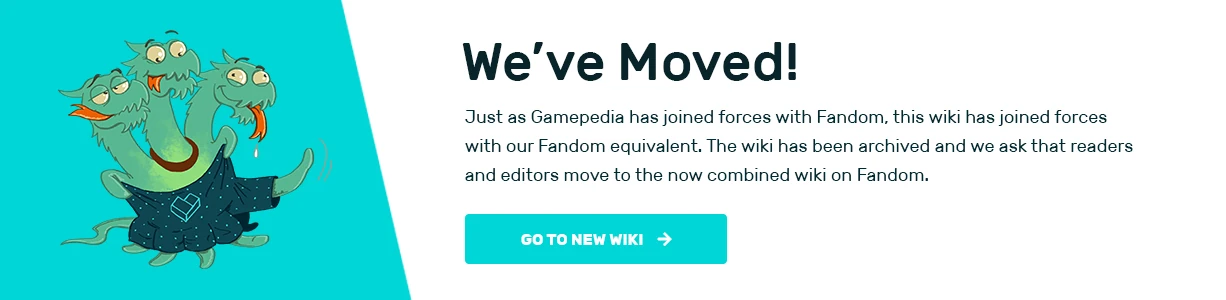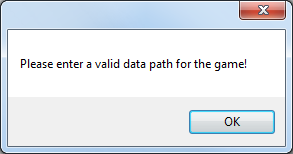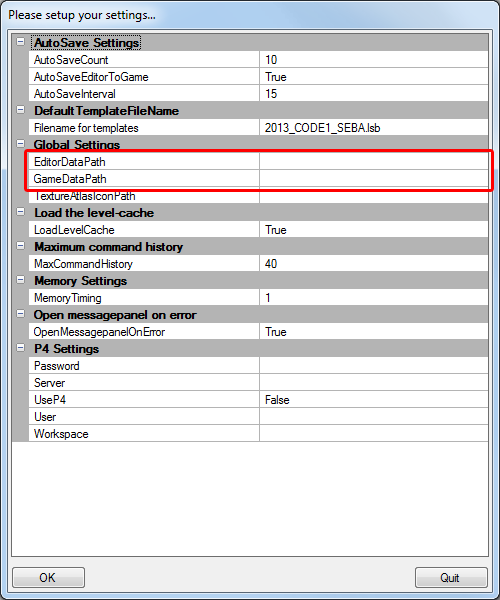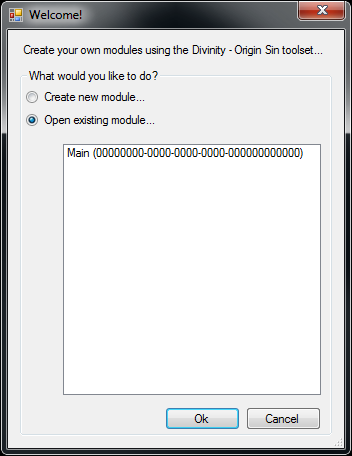Installing the Editor
This guide will explain how to setup the editor for Divinity: Original Sin.
Steam
You can find the editor called "The Divinity Engine" under "Library -> Tools" in your steam client. You need to have the game (Divinity: Original Sin) installed in order to use the editor.
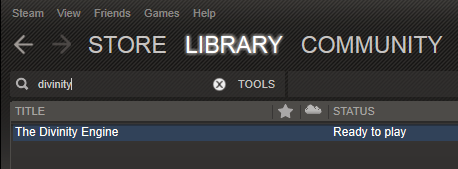
8GB and a 64bit OS is advised to use the editor. It will work just fine with lower specs but it is possible that you can't open all the levels if your specs are too low.
Step 1
The first thing you are going to see when you start up the editor is this:
Just click OK.
Step 2
The next thing you will see is this.
The only thing you need are the 2 properties marked in red. The rest of the settings can be changed later (and are not yet needed, these will be explained later).
First click on "GameDataPath" and select your Original Sin data folder: ...\SteamApps\common\Divinity - Original Sin\Data\
If it's filled in, click on "EditorDataPath" and choose: ...\SteamApps\common\Divinity - Original Sin\Data\Editor\ (you can also copy the previous path and append "\Editor\")
Next click OK.
Step 3
The next thing you should see is this:
Now you are ready to start creating mods with The Divinity Engine :) Check the next editor guide for how to get started with mods.
gog.com
Not avalaible yet